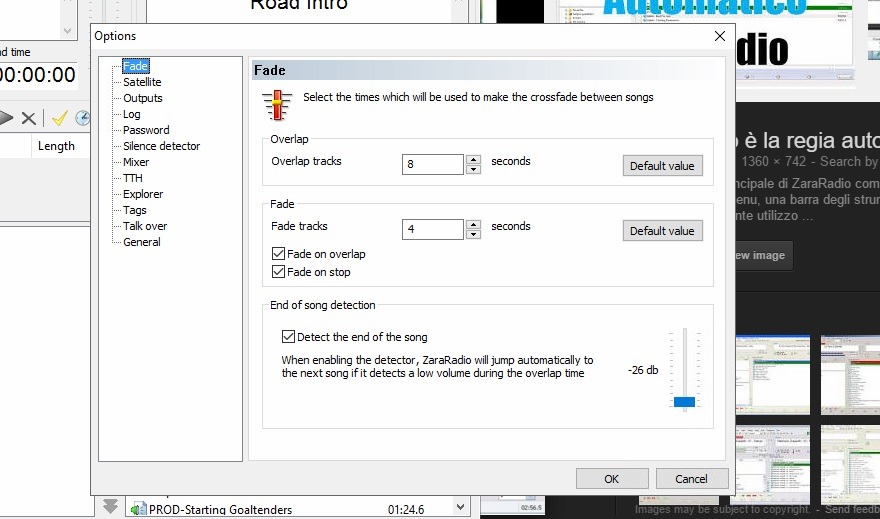ZaraStudio is my favourite, number one, most loved, bestest program on my computer for sportscasting.
When I first started out broadcasting, I used either iTunes or Windows Media Player to cue up my elements. It worked fine for playing one at a time, or maybe a few back to back. However what I didn’t like is that I consistently had to monitor it and load items in while I was talking. Whether it was the next intermission, or perhaps I had to take an unexpected break, I was always fiddling with it.
Having worked in the technical side of radio and television for years before jumping to sportscasting, I was very familiar with different automation and playlist programs. The ability to build a playlist with stop commands, creating what the industry calls ‘stop-sets’ to use for not only content during my shows, but commercial breaks that were becoming more detailed and more elaborate as I moved up. So a search online and a trial of a few other programs led me to ZaraStudio, and its free version which has been with me for five years now. It’s the first program I open when I get to the rink and occupies half my screen, with the other half split between three other programs. That should tell you how important it is to me and why I think it’s made me a better broadcaster.
In the video below, I’ll take you through two of my favourite features, plus I’ve listed a couple of quirks and bonus tips below.
Bonus Tips and Quirks:
- Make sure that before every game you go into the settings and double check everything. I noticed that in the latest version, it doesn’t save the custom settings that I setup in order to effectively use the program. The biggest things are the overlap and cross fade lengths as if you set this up to play commercials (like I do) you don’t necessarily want them fading over the top of each other. I’ve gotten in the habit of checking before every game and setting all the options in the image below to ‘0’. This will basically give you hard cuts between every item. I have to uninstall and reinstall my version to see if that fixes the problem, the version in the download link above doesn’t have that quirk in my short test, however it’s still a good habit to get into.
- The file directory on the right of the program is useful, but not fully featured. It does not refresh automatically, meaning that it’s often easier to have a Windows Explorer window off to the side and drag things in, as I demonstrated in the video.
- There is a ‘talk over’ feature built into the program which lowers the volume of the audio elements down about 70% so that you can talk over the top of it. I haven’t used this ever on air, but it’s useful none the less. The button for it is the green ‘v’ type icon in the middle of the bottom of the program.
- Save, save, save regularly. On more than one occasion I’ve accidentally bumped the ‘song title’ or ‘length’ bars up the top and have my whole playlist automatically sorted, ruining what I’ve done. There’s no undo feature on the program so if you do any significant restructuring or adding of elements, save and save often.