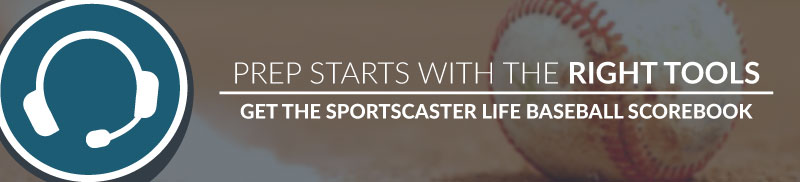Note: The post on Live Streaming contains affiliate links to products on Amazon. If you purchase products using these links, a small percentage of the money goes towards Sportscaster Life. This won’t cost you anything extra, and helps cover costs to operate and expand this resource. If you have any questions, please email info@sportscasterlife.com.
——-
Last week, I posted an article on incorporating live streaming into your broadcast. Using live streaming tools that are readily available is a great way to not only better engage your fan base, but also make you look like a multimedia wizz. However from thatarticle, a number of questions arose surrounding audio quality, and how you can get mixer-quality audio into your phone for on-the-go live streaming.
For this run through, we’ll assume a few things. First, that you have a mixer that you’re using to produce your broadcast on site and you have a way to take a signal out of that mixer and dedicate it to your live-stream device (likely a cell phone or tablet). Secondly, we’ll assume that you’re familiar with how to get live streaming going on your phone from popular platforms like Facebook, Periscope, Twitch and YouTube. And third, we’ll assume that you want to keep it light weight by streaming through your phone, as opposed to an external webcam attached to your computer. We covered the tech behind that setup earlier in 2017.
The biggest hurdle when live streaming on your phone is the audio. The way the app and the system is designed is for it to use the on-board microphone to capture all surrounding audio. However in a case where you want to increase the quality of your audio, it means tricking the phone a little in order to plug in a mixer feed.
Doing that is easier said than done however. Mixers produce line-level audio. I won’t go into detail on the differences between the two (you can read about that here), but the quick answer is that line level is the highest/strongest level and mic is the lowest/weakest level of audio. Because phones are setup for mic level, anytime you plug a mixer into your phone, you’ll likely get nothing but static or completely over-modulated audio.
For this, there are a couple of fixes. The first incorporates equipment you likely already have, while the second involves a minor investment.
Option 1 – Using your Audio Recorder
This is what I do, mainly because I’m using gear that I already own. My audio recorder of choice is a Zoom H4N. It’s an investment (I bought mine for $250 a few years ago) but it’s been well worth it because of its versatility. The recorder not only serves as my field recorder with its great on-built microphones…but I can also plug in XLR and 1/4″ audio sources to record or mix as well. A few weeks ago when I was calling a game, I didn’t have a spare XLR plug on my mixer for a third microphone (a crowd mic), but I had 1/4″. Instead, I plugged the XLR mic into the Zoom H4N, then ran a line from the headphone jack into my mixer and got my crowd noise that way.
This method is pretty easy to put together and does the job very well. I had to adjust a few things on the recorder to make it work, but the Zoom H4N remembers those settings which means I don’t have to redo it before every game. Firstly, I bought my headphone volume down to about 50. In tests, this produced good quality audio. Then I dropped my input levels on the recorder down to a point where my audio was at a good level using the on-board vu-meter, ‘armed’ my recorder so that levels showed up (but I wasn’t recording) and I was good to go!
All that was left was to follow the diagram above. Taking a 1/8″ (headphone) cord from the headphone jack of the recorder into a headset splitter I bought off Amazon for $5, and plugging that into my phone. The splitter, splits the headphone jack (sorry iPhone users) into a headphone and microphone plug, and overrides the internal microphones.
If the above sounds a little complicated (it’s really not) to you, then perhaps you’re willing to make the investment into option number 2.
Option 2 – Purchasing a line to mic attenuator
An atttenuator cable essentially does everything that the Zoom H4N does, but without the recorder. The cable is designed to reduce the level of the audio to a point where it doesn’t blast out microphone inputs. The problem is that a 9″ cable costs around $30
. Not a sizeable investment, but enough of one that has meant I’ve avoided this option for now. I’m also unsure if this cable alone would be enough to trigger the external mic feature on many cell phones, or if the adapter is still needed.
Those are just two options to get high quality, broadcast audio for live streaming during a broadcast. There are no doubt countless configurations you could come up with in order to achieve the same result, as it becomes an issue of not getting the audio from A to B, but rather getting the audio from A to B at a level that B can accept and understand.
Do you have a different way? Let us know in the comments below!